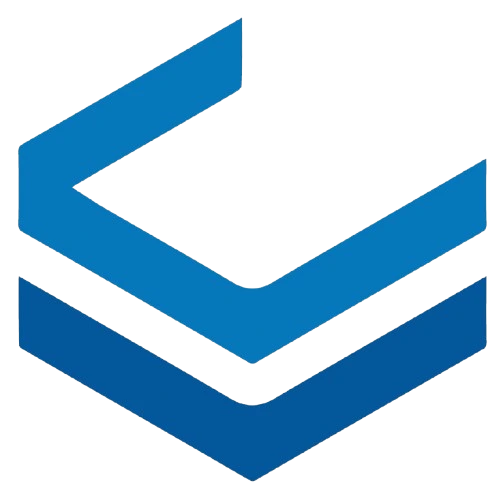Installing and Using ViraCloud Marketplace Templates
In the ViraCloud platform, to enhance your ease and speed, we offer pre-configured application templates in our Marketplace. These templates are designed for popular software like MySQL, WordPress, GitLab, FileServer, and many more, and can be installed with just a few clicks. By using these templates, you no longer need to handle complex configurations or manual installations — all installation and initial configuration steps are done automatically.
Benefits of Using ViraCloud Marketplace Templates:
Fast installation and ready-to-use in the shortest time possible
Simple system management with powerful tools:
FQDN Assignment to the Instance After Creation:
After installing your desired template from the Marketplace, your instance is assigned a unique subdomain in the format 85-9-104-4 (derived from the instance's IP address), along with the root domain vrak.app. This name is mapped to your instance’s address and enables you to connect to it and its services not only via IP but also using the subdomain: (85-9-104-4.vrak.app)
- Automatic Let's Encrypt SSL Certificate Thanks to the FQDN and configuration provided by the template, the service receives a valid SSL certificate via Let's Encrypt.
- Configuration via Graphical Menu (confconsole) In addition to Webmin, which gives you full server/service configuration options, you can access a graphical menu using the confconsole command and easily perform basic settings.
Installation Steps
Note:
In this tutorial, WordPress has been selected as the OS.
Warning:
Some software like GitLab require high resources to run, which may disable some plans when selected.
After finalizing your setup and once the instance status is running, configuration of the app's admin and security settings must be done by the user. To continue the installation, go to the console tab of your instance.
Attention:
Depending on the software requirements, you’ll be asked various questions during setup. These may include DB username/password, admin panel login credentials, email address, etc.
Recommendation:
It is recommended to complete security updates, notifications, and backup settings after the installation process is complete.
After entering the required info, you will be shown a summary page with credentials and access details for your instance. For example, the image below displays access info for the WordPress web page, Webmin, Adminer, and SSH access.
More Info
Webmin:
Webmin is a web-based control panel for managing Linux/Unix servers. It allows sysadmins to perform many administrative tasks without needing the command line, accessible via the provided address and port.
Use Cases:
- Manage users and groups
- Control services like Apache, NGINX, MySQL, etc.
- Edit system config files
- Configure firewall (iptables)
- Monitor system resources (CPU, RAM, Disk)
- Install/update packages via apt or yum
Benefits:
- Web-based graphical interface
- Reduces the need for command-line skills
- Great for admins who prefer GUI over CLI
The image below shows the Webmin interface, offering powerful configuration tools:
Adminer:
Adminer is a lightweight, single-file, open-source database management tool (often used with MySQL / MariaDB) via a web interface. It’s a lightweight alternative to phpMyAdmin. Access it via the provided address and port.
Use Cases:
- Connect to databases, view tables/records
- Execute SQL queries
- Manage users and permissions
- Import/export databases
- Create/delete tables and databases
Benefits:
- Just one PHP file (no complex setup)
- Fast, lightweight, low resource usage
- Supports multiple databases: MySQL, PostgreSQL, SQLite, MS SQL, Oracle, etc.
The following image shows the WordPress login page at: http://85.9.104.4/wp-admin